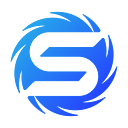Rental System Guideline

Link for admin panel and dashboard: https://marketplace.mirrorworld.fun/
Link for game: https://mirrorworld.fun/game
Onboarding process
Step 1: Connecting your wallet
- Visit our marketplace, connect your wallet and click to visit user information/
- Visit [Rental] to check details.
Step 2: Create your sub-account
Note: Each main account can have up to 300 sub-accounts, which can support 300 scholars.
- Click [Sub- account] and then click [Create]
- Choose the method you want to use.
- Create a single sub-account.
- Create multiple sub-accounts just with one click (support up to generate 100 sub-accounts at once)
- After creating your sub-accounts, download your passwords for each sub-account.
Step 3: Distribute your assets into sub-account
- To access the game, you will need to configure each sub-account.
- You can click the [edit] button to change the name and password of your sub-account.
- You can deposit your NFT to a sub-account and let your scholar play it. Attention: You will need to approve the transaction several times (depending on how many assets you wanna transfer at once) and also need to pay for the gas through your main account.
- Click the [Deposit] button
- Select the NFTs you want to deposit and approve for transactions
- You can also get the NFT back through the withdraw function we provide. Attention: You will need to approve the transaction several times (depending on how many assets you wanna transfer at once) and also need to pay for the gas through your main account.
- Other functions
- If you want to check the NFTs in a sub-account, click the [Detail] button.
- You can also change sub-account name and password by clicking [Edit] button
- By click button [Allow Consumption], you can change the status of the sub-account about whether the player is allowed to consume in game. For example, if [Allow Consumption] is selected, your scholar can consume MWM in games.
Step 4: Dashboard
- When you have done all the steps above, you can send the email and password of the sub-account to your scholar and check performance on dashboard.
- Select the sub-accounts that you want to withdraw token from, and click [Withdraw].
We are so glad to have you attend our testing of rental system. The testing starts from 8.1 to 8.7. After Open-beta testing, all test token and equipment will be removed, only the level of your mirror will be reserved.
To improve our product, we wanna invite you to give some feedback. Please let your managers fill out the questionnaire (5 questions).